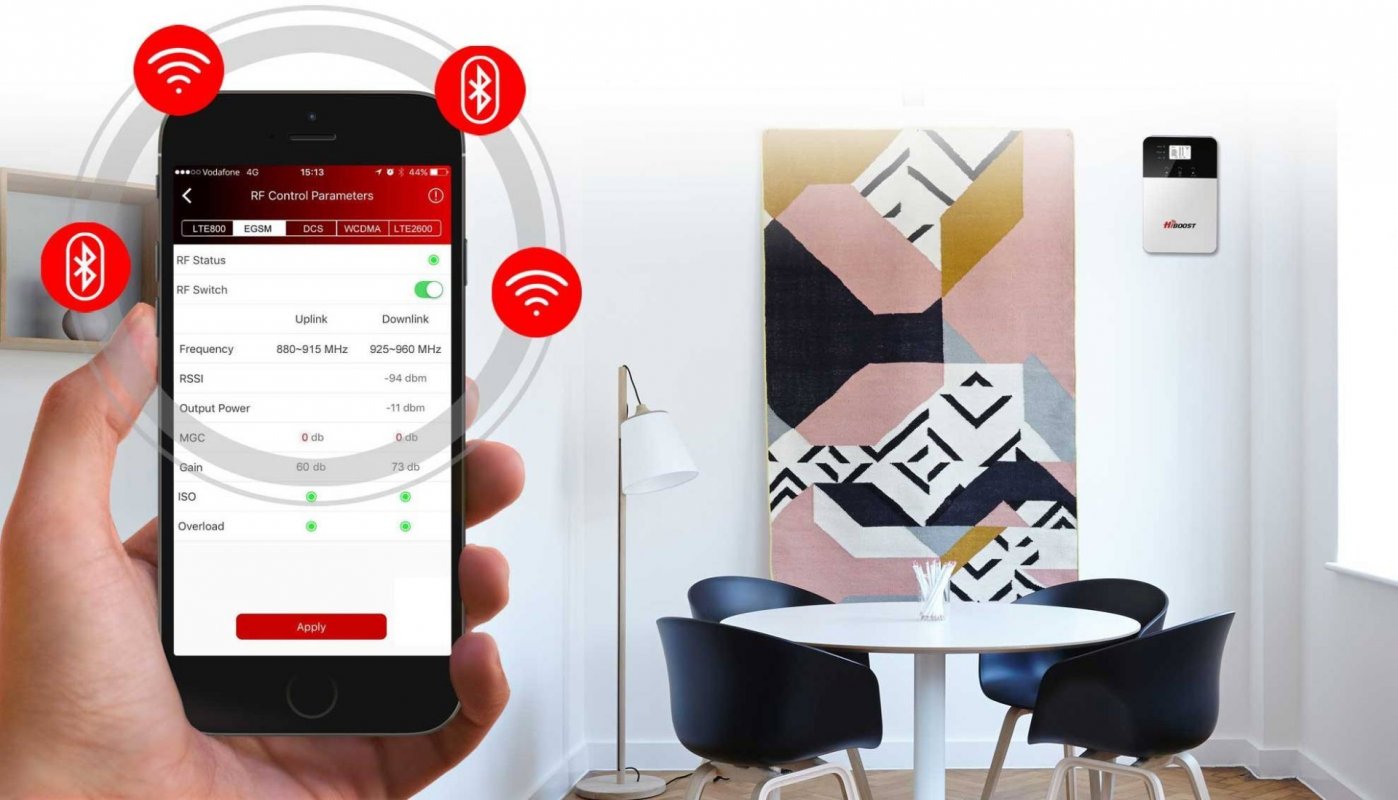Consumer electronics gadgets we use today get smarter and smarter. So does a HiBoost mobile phone signal booster.
The latest innovation we’re glad to present is Smart Link Function. It’s a breakthrough in mobile signal enhancement solutions as from now on you can manage your booster via a mobile app. All you need is to connect your device with your phone or tablet, and you’ll maintain full control over the system anytime anywhere.
The required mobile application is Signal Supervisor. Used in conjunction with our mobile signal boosters for home & office, Signal Supervisor provides consumers and installers with an easy, convenient way to install and manage your booster system so that your bars stay boosted.
The app communicates with your signal booster via Bluetooth, Wi-Fi or mobile network. It is available on App Store for IOS users and on Google Play for users of Android system.
Register Signal Supervisor App
First of all, you’re welcome to download an app and then it’s necessary to register. After registration you’ll get an activation code to your e-mail address that will confirm you as a user and finish the registration.

Signal Supervisor Interface Overview
After registration you’ll see four menu tabs at the bottom of the app interface: HOME, DEVICES, TOOLS and ME.
Let’s start with HOME. Here you’ll see a map that will display your mobile signal booster location, e.g. the UK or France, the number of connected devices and their status.

 In DEVICES menu you’ll find a list of all the registered devices. If you click on a “bell” in the upper right hand corner, all the booster alarm messages that were registered will be displayed. Clicking on “ ” in the upper right hand corner once again, you will filter the booster messages by type.
In DEVICES menu you’ll find a list of all the registered devices. If you click on a “bell” in the upper right hand corner, all the booster alarm messages that were registered will be displayed. Clicking on “ ” in the upper right hand corner once again, you will filter the booster messages by type.
TOOLS menu includes four options:
- Register Device – control your device via Wi-Fi connection
- Debug Device – control your device via Bluetooth connection
- Signal Measurement – get the info on the signal you receive, your mobile operator, cell tower in service, etc.
- Antenna Optimization – find the best position for the outdoor antenna installation
NOTE: Current Apple IOS cannot support Signal Measurement and Antenna Optimization.
ME menu gives all the current data about your profile that you can edit and you can leave a feedback here.
Control Your Signal Booster
Smart Link Function considers monitoring the booster system via Bluetooth and Wi-Fi. Bluetooth connection is enough if you’re going to control the device at a distance not longer than the house where it is installed and its near-by territory. Wi-Fi connection in perfect if you stay a long distance from the booster, like another city or country. Whatever you’ll pick up, both options are a true pleasure as you can check HiBoost performance and resolve any problem, sitting comfortably on the sofa and not even having the device in sight.
To control your booster locally via Bluetooth choose Debug Device (TOOLS menu), then “Via Bluetooth” option and a serial number of your booster. After that you’ll see the list of the bands your mobile signal booster supports. Green light opposite each band means they are in ON status.

Clicking NEXT you’ll open specific parameters of each band you can monitor:
1) RSSI – received signal strength indicator or the signal you currently have in your place
2) Output Power – the signal level after being amplified by the device
3) Gain – the power ability of the booster to amplify the signal
4) MGC – manual setup of the gain parameter
4) ISO and Overload Status – alarms warning you about system troubles
To realize Wi-Fi control, you should register your device on the server. In the HOME menu click “Register Device”, then choose “via Bluetooth” and your booster serial number. Then pick your Wi-Fi network and insert the password. When the system confirms the procedure is fulfilled successfully, open your device in “DEVICES” menu at the bottom. Now you can monitor all the parameters on each band in the same way as via Bluetooth.

Troubleshoot & Set Up Your Mobile Phone Booster
When you open each band’s parameters, you can make certain settings on your own. In particular, you can adjust gain manually via MGC and turn ON/ OFF any band you wish with RF Switch. However, no worries, any HiBoost GSM, 3G or 4G signal booster is working automatically. Manual setup is normally required in those rare cases when the system is experiencing some trouble. Let us underline again that Smart Link huge advantage is you can perform all of it remotely not even touching a device.

RF Switch
Via Smart Link you can turn ON/OFF any particular frequency band. It’s easy to make toggling RF Switch. This option is useful if you do not need to boost some band. Or if there’s any problem on a particular band and you cannot resolve it on your own, you can just turn it OFF as a timely measure.
MGC
Since the booster has a self-adaptive smart software or AGC, most of the time adjusting MGC is not required to achieve good coverage. However, in some cases when ISO or Overload alarms are orange or red, a manual adjustment might be needed in order for the booster to function properly.
Here’ more on the alarms that let you troubleshoot the system problems immediately:
- ISO – this alarm getting orange or red means that there’s not enough isolation between the indoor and outdoor antennas and self-oscillation is happening. Before MGC adjustment you can try to enlarge the distance by changing the antennas’ position or adding an obstruction between them.
- Overload – if you see this alarm is not green any more, it means the outdoor signal is too strong. Apart from MGC you can just try to change the position of the outdoor antenna and fix it in the place where the signal strength is weaker.
Get Assistance in Outdoor Antenna Installation
“Antenna Optimization” tests the signal strength to help find the best position for the outdoor antenna. It’s the most important stage of the whole booster system installation, as the better signal the antenna receives outdoors, the stronger signal your mobile phone signal booster will provide inside your home/office.
Click “Antenna Optimization” option in TOOLS menu and it will open you phone camera. Just point it towards the place where you’re going to fix the antenna and take a snap. The app will measure the input signal strength and display it in dB.
A bit of reference data on signal measurement for you. Good signal usually equals to -85-75 dB (4-5 bars), while -110-95 dB is very low signal (1-2 bars or even 0).

Share Your Mobile Signal Booster with an Engineer
Smart Link gives a unique opportunity to share your device with an engineer for troubleshooting and support. When you connect your phone with a booster via Wi-Fi network and open the device’s parameters, you’ll see a red button “Share permission”. Click on it and the system will require an e-mail to whom you wish to send a request. Just enter an e-mail of your installer or seller and he will receive it immediately.

NOTE: Before sending a request make sure your seller or installer supports this option.